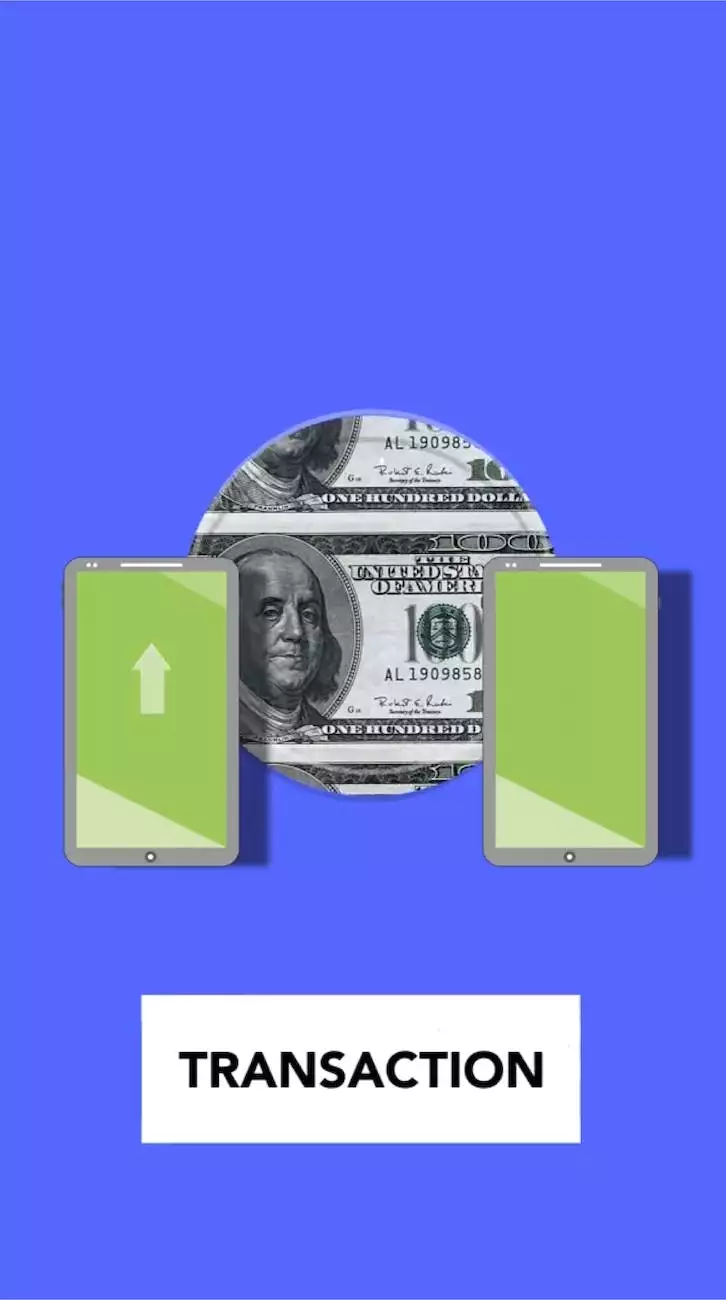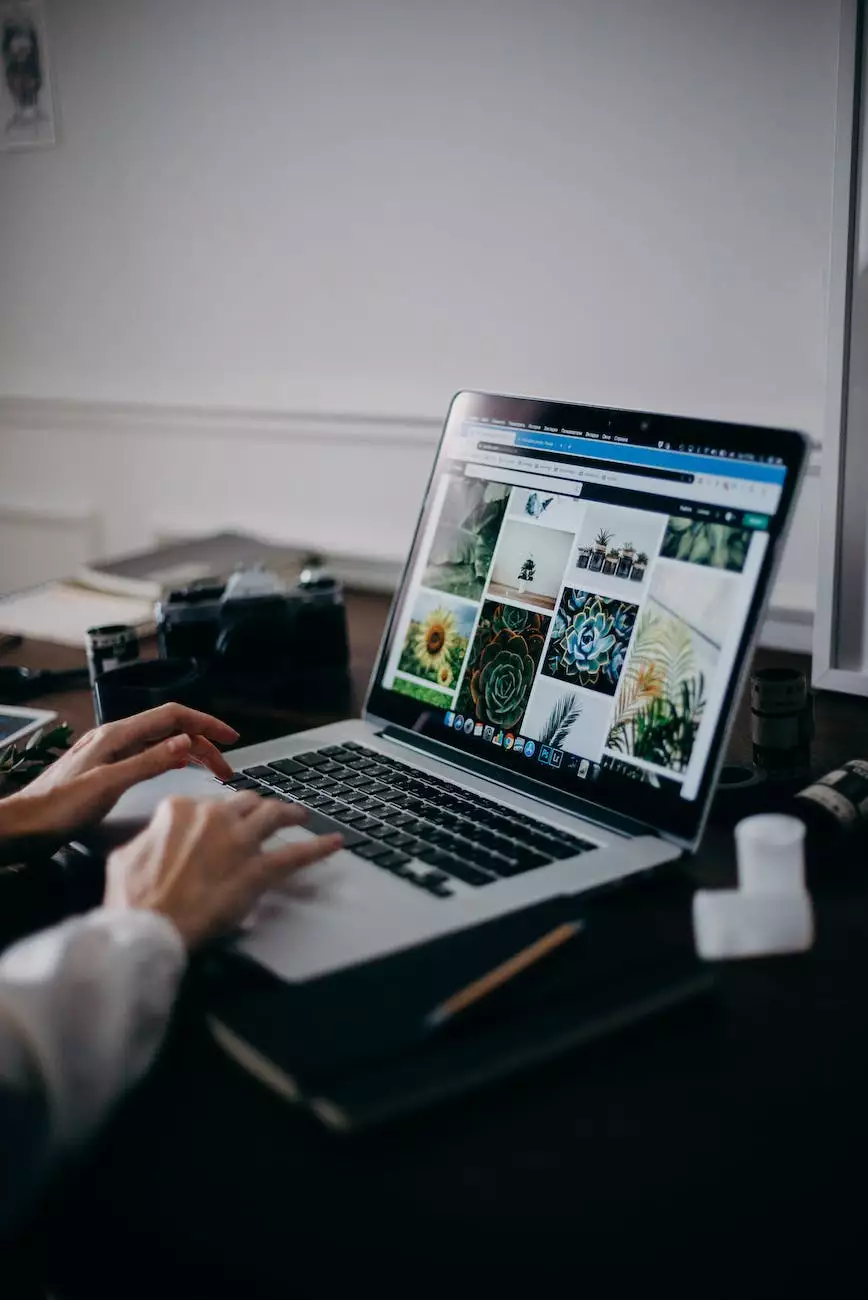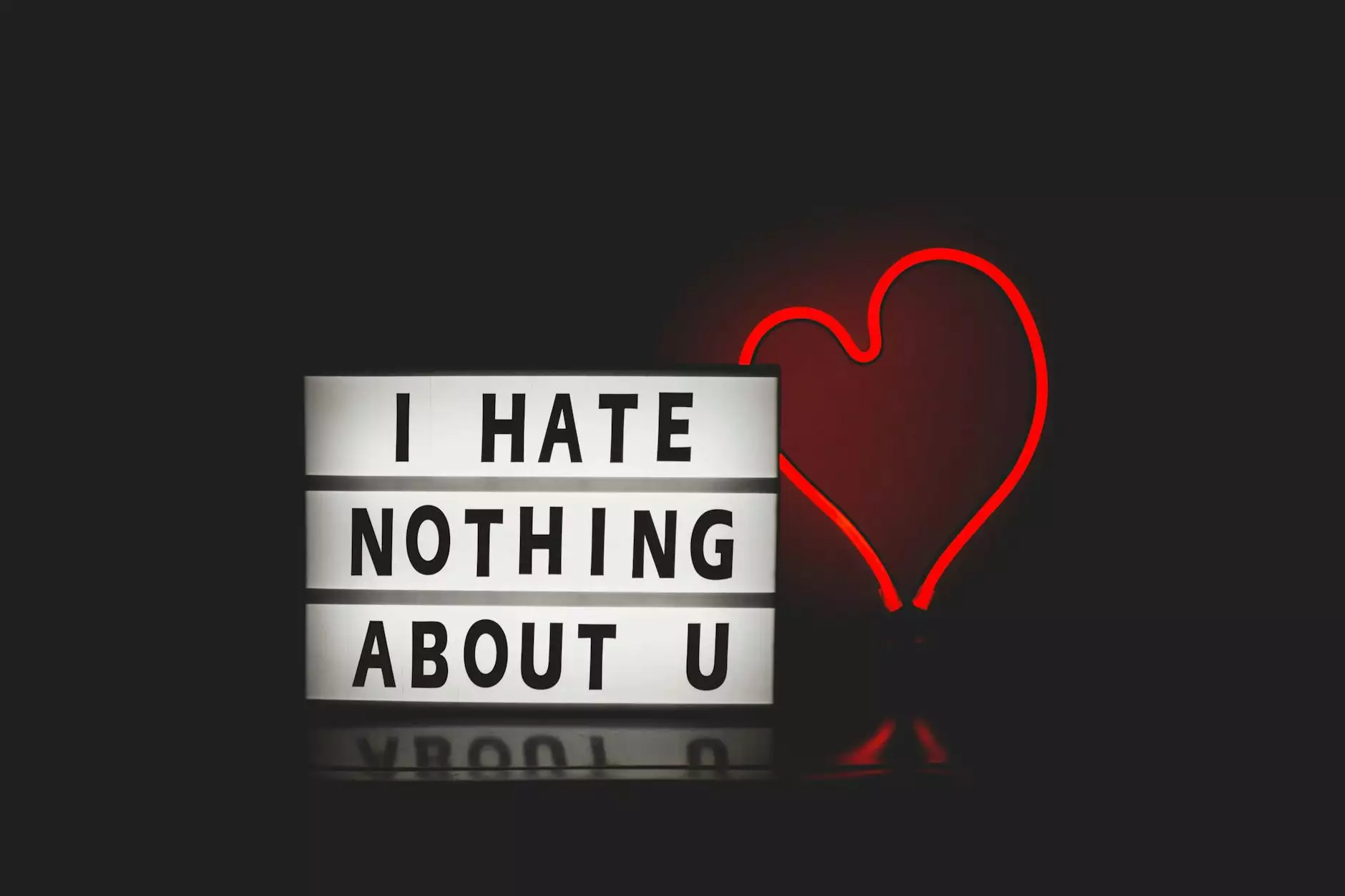Use a specific image for your YouTube video thumbnail
Content Marketing
Introduction
Welcome to Aaron Metosky Designs, your trusted partner in the digital marketing world. In this article, we will discuss the importance of using a specific image for your YouTube video thumbnail to enhance visibility and increase click-through rates.
Why should you use a specific image for your YouTube video thumbnail?
In today's digital landscape, visual content plays a crucial role in capturing viewers' attention. YouTube, being the second largest search engine, relies heavily on thumbnails to entice users to click and watch videos. By using a specific image that accurately represents your video content, you can significantly boost your chances of attracting the right audience.
Steps to use a specific image as your YouTube video thumbnail
Step 1: Choose an engaging image
Start by selecting an image that is visually appealing, relevant to your video, and enticing enough to generate curiosity. The image should capture the essence of your video and entice viewers to click and watch. Consider using images with vibrant colors, clear visuals, and high-quality resolution.
Step 2: Meet the YouTube thumbnail requirements
YouTube has specific requirements for video thumbnails. Ensure your image meets the following criteria:
- Resolution: The recommended resolution is 1280x720 pixels.
- File format: Use JPG, GIF, BMP, or PNG formats.
- Size: Your image file should be under 2MB.
Step 3: Create an eye-catching design
Once you have selected a suitable image, you can further enhance it with compelling design elements. Add text overlays, logos, and annotations to provide additional context and make your thumbnail stand out among competitors. Experiment with different fonts, colors, and placements to find the perfect combination that aligns with your brand and video content.
Step 4: Upload the custom thumbnail
After finalizing your custom thumbnail design, it's time to upload it to your YouTube video. Follow these steps:
- Sign in to your YouTube account and navigate to the Creator Studio.
- Select the video to which you want to add a custom thumbnail.
- Click on the "Edit" button and navigate to the "Custom thumbnail" section.
- Upload your custom thumbnail image and save your changes.
Step 5: Optimize for search engines
To maximize the visibility of your video in search engine results, it's essential to optimize your thumbnail and overall video content. Consider the following tips:
- Include relevant keywords in your video title and description.
- Add a concise and informative video description.
- Use appropriate tags that accurately describe your video's content.
- Promote your video through social media and other marketing channels.
Conclusion
By following these steps, you can effectively use a specific image as your YouTube video thumbnail. Remember, your thumbnail serves as a visual representation of your video and plays a significant role in attracting viewers. Aaron Metosky Designs offers comprehensive digital marketing services, including video optimization, to help businesses like yours enhance their online presence. Contact us today to learn more about our services and how we can help you succeed in the Business and Consumer Services industry!